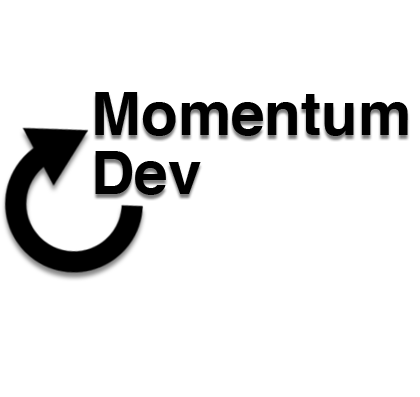In this guide, I'll be showing you how to decrypt an IPSW using MacOS or Windows. To do this, you'll need
1. an IPSW from https://ipsw.me
2. iDecrypt (Mac OS X and Windows versions are attached to this post)
3. Firmware Keys, these can be gotten from https://www.theiphonewiki.com/wiki/Firmware_Keys
Mac OS instructions:
First off, find the IPSW and rename it's file extension to .zip and extract it. Inside of the extracted .zip/.ipsw you'll see these 3 files. Find the file that is the largest size. In my case, it's the 048-2613-005.dmg, since I'll be extracting the IPSW for 6.1.3 on the iPhone 4s (iPhone4,1).
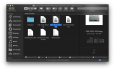
Now, open iDecrypt. You should see a screen like this:
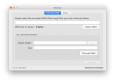
Using this is pretty straightforward. Select the largest .dmg from your folder. Using the Output Folder field, select where you want the decrypted .dmg to be placed. In the Key field, place the Firmware Key you got from The iPhone Wiki. In my case, my key is d4685a3c01a0b6f762350191d98b8964d4c7af349aa84bacef828be9683514ccf44a8426. When all the fields are filled out, the application should look something like this:
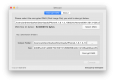
Now, press decrypt and it'll take a minute or so to decrypt, and it's output file will look something like
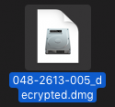
Now since you're on Mac, you can mount this .dmg and browse the iOS rootfs.
Windows Instructions:
First off, find the IPSW and rename it's file extension to .zip and extract it. Inside of the extracted .zip/.ipsw you'll see these 3 files. Find the file that is the largest size. In my case, it's the 048-2613-005.dmg, since I'll be extracting the IPSW for 6.1.3 on the iPhone 4s (iPhone4,1).
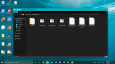
Now, open iDecrypt. You should see a screen like this:
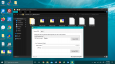
Using this is pretty straightforward. Select the largest .dmg from your folder. Using the Output Folder field, select where you want the decrypted .dmg to be placed. In the Key field, place the Firmware Key you got from The iPhone Wiki. In my case, my key is d4685a3c01a0b6f762350191d98b8964d4c7af349aa84bacef828be9683514ccf44a8426. When all the fields are filled out, the application should look something like this:
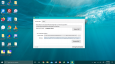
Now, press decrypt and it'll take a minute or so to decrypt, and it's output file will look something like
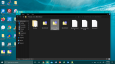
Now, use 7zip to browse around the rootfs of the iOS version you decrypted. Windows is not capable of natively mounting/extracting .dmg files, so you'll need to to use 7zip or WinRAR.
Note:
If you're using Windows 8.1 or older, you won't be able to view .png files from the decrypted IPSW, since these .pngs are 'crushed' which is a form of .png compression. I've attached a .exe file, iOSPngConverter.exe, that'll convert these .pngs to a normal form.
1. an IPSW from https://ipsw.me
2. iDecrypt (Mac OS X and Windows versions are attached to this post)
3. Firmware Keys, these can be gotten from https://www.theiphonewiki.com/wiki/Firmware_Keys
Mac OS instructions:
First off, find the IPSW and rename it's file extension to .zip and extract it. Inside of the extracted .zip/.ipsw you'll see these 3 files. Find the file that is the largest size. In my case, it's the 048-2613-005.dmg, since I'll be extracting the IPSW for 6.1.3 on the iPhone 4s (iPhone4,1).
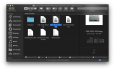
Now, open iDecrypt. You should see a screen like this:
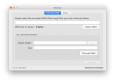
Using this is pretty straightforward. Select the largest .dmg from your folder. Using the Output Folder field, select where you want the decrypted .dmg to be placed. In the Key field, place the Firmware Key you got from The iPhone Wiki. In my case, my key is d4685a3c01a0b6f762350191d98b8964d4c7af349aa84bacef828be9683514ccf44a8426. When all the fields are filled out, the application should look something like this:
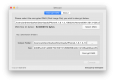
Now, press decrypt and it'll take a minute or so to decrypt, and it's output file will look something like
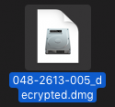
Now since you're on Mac, you can mount this .dmg and browse the iOS rootfs.
Windows Instructions:
First off, find the IPSW and rename it's file extension to .zip and extract it. Inside of the extracted .zip/.ipsw you'll see these 3 files. Find the file that is the largest size. In my case, it's the 048-2613-005.dmg, since I'll be extracting the IPSW for 6.1.3 on the iPhone 4s (iPhone4,1).
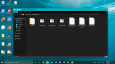
Now, open iDecrypt. You should see a screen like this:
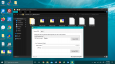
Using this is pretty straightforward. Select the largest .dmg from your folder. Using the Output Folder field, select where you want the decrypted .dmg to be placed. In the Key field, place the Firmware Key you got from The iPhone Wiki. In my case, my key is d4685a3c01a0b6f762350191d98b8964d4c7af349aa84bacef828be9683514ccf44a8426. When all the fields are filled out, the application should look something like this:
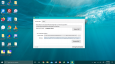
Now, press decrypt and it'll take a minute or so to decrypt, and it's output file will look something like
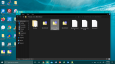
Now, use 7zip to browse around the rootfs of the iOS version you decrypted. Windows is not capable of natively mounting/extracting .dmg files, so you'll need to to use 7zip or WinRAR.
Note:
If you're using Windows 8.1 or older, you won't be able to view .png files from the decrypted IPSW, since these .pngs are 'crushed' which is a form of .png compression. I've attached a .exe file, iOSPngConverter.exe, that'll convert these .pngs to a normal form.
Attachments
Last edited: